Getting Started with Eclipse
This guide shows how to kick-start a TrueVFS application in Eclipse with the help of a Maven archetype.
Setting Up Eclipse
You need to have the Maven Integration feature installed. If you are using Eclipse Indigo with Java Developer Tools, then you need nothing extra. Otherwise, you can easily install the feature by selecting the menu item Help -> Eclipse Marketplace....
You can verify the installation by selecting Help -> About Eclipse. The dialog should show a button with the red label m2:
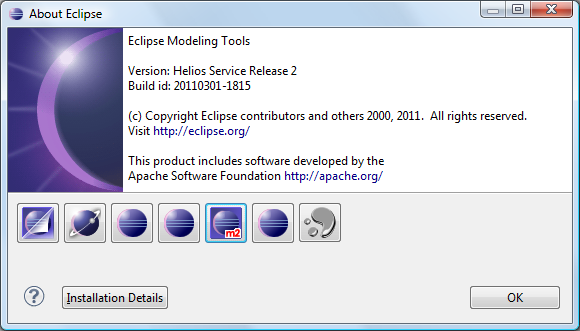
If you click on this button, a property dialog is opened which should look like this:
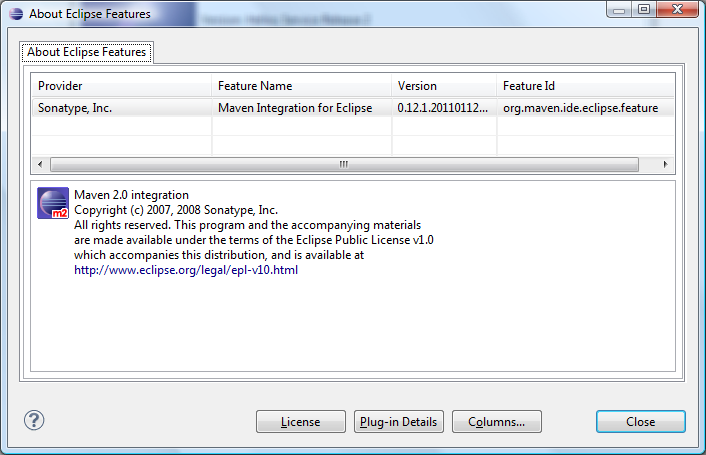
Once installed, it's a very good idea to configure the feature preferences in your current Workspace now or in your projects later. Sonatype Inc. provides online documentation for this task at http://www.sonatype.com/books/m2eclipse-book/reference/preferences.html.
Generating a Sample Project
To generate the application archetype, select File -> New -> Other... or type Ctrl+N to open the following dialog:
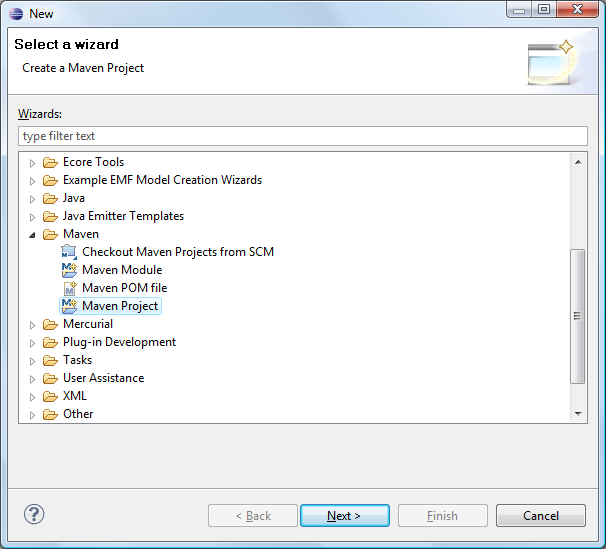
Select Maven -> Maven Project and click Next to open the following dialog:
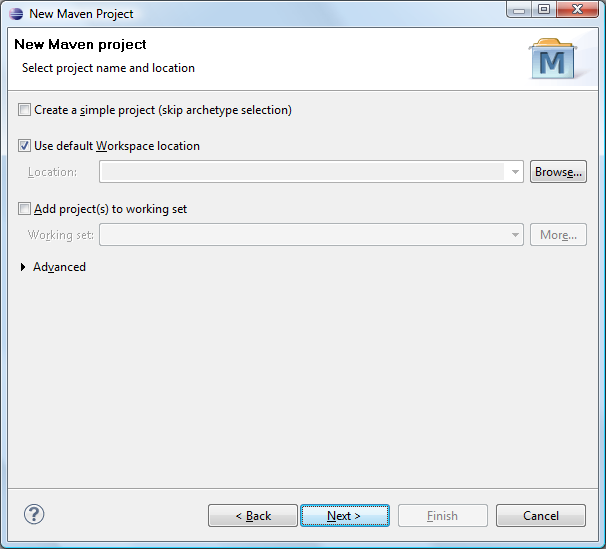
Click Next to open the following dialog:
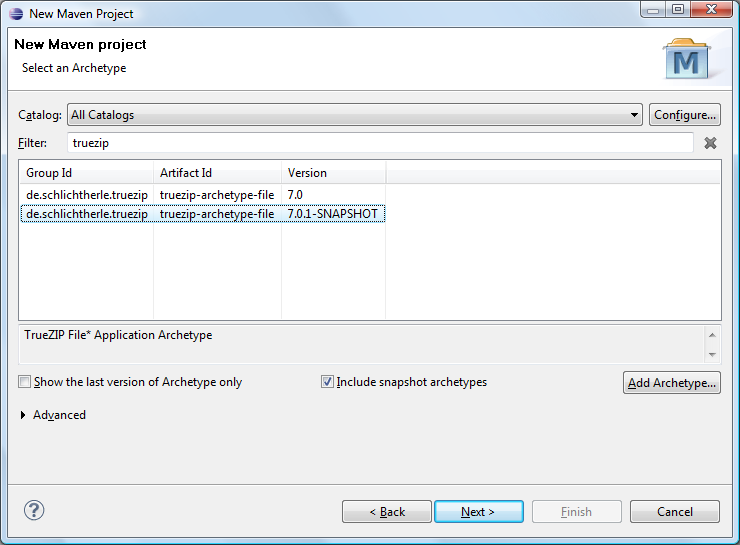
Make sure to have All Catalogs or Nexus Indexer selected in the Catalog drop down combo box, enter truevfs into the Filter field, select the latest entry with the Artifact Id truevfs-archetype-access and click Next to open the following dialog:
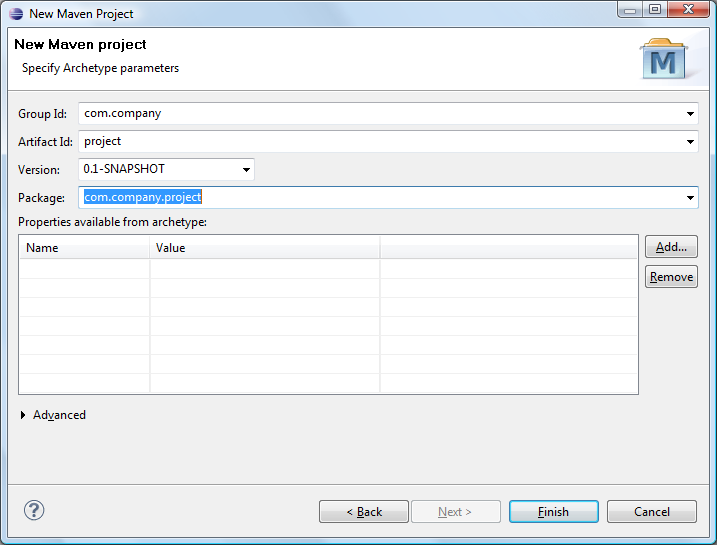
Enter the appropriate values for your project's Group Id, Artifact Id, Version and Package and then click Finish to see the magical population of the Package Explorer with your shiny new TrueVFS Access application happen:
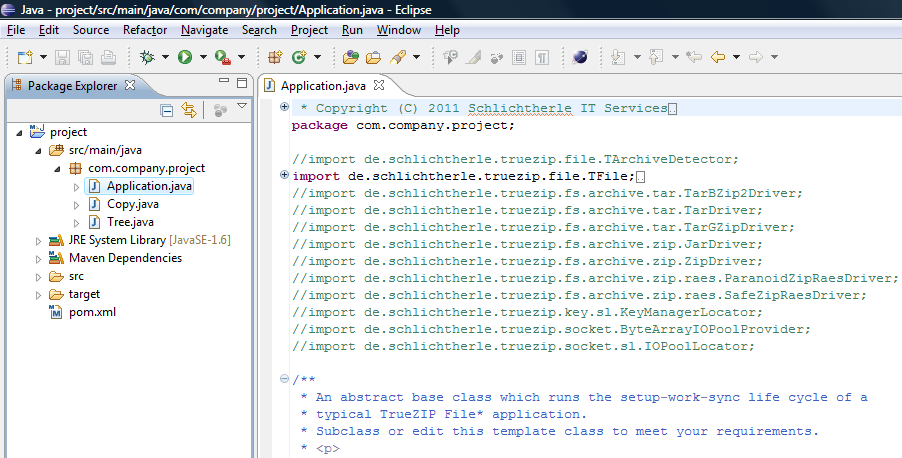
Exploring the Sample Project
The project directory contains the following files:
- pom.xml
- This is the Maven Project Object Model (POM). The POM declares the properties of your project to Maven so that it can build, install and run it. Within the <project>/<dependencies> element is the declaration of the dependencies of your application, i.e. the JARs required to compile and run it. Each file system driver module on the run time class path adds to the initial file system driver mapping for use by the TrueVFS Access module, so please edit it later to meet your requirements.
- src/main/(java|scala)/com/company/project/(java|scala)/Application.java
- This abstract base class runs the setup-work-sync life cycle of a typical TrueVFS application. You may want to uncomment its sync() method in order to sleep forever instead of calling TVFS.umount() so that you have a chance to use the JMX interface of the module TrueVFS Extension Insight before the short lived sample applications terminate.
- src/main/java/com/company/project/java/(file|path)/Cat*.java
- These command line utilities recursively copy their file arguments to the standard output. If you name any archive file entries in the arguments, they get copied, too.
For example, if the JAR for the module truevfs-driver-zip is locatable on the class path at run time, you could use the argument archive.zip/readme.txt to print the contents of the entry readme.txt in the archive file archive.zip.
- src/main/java/com/company/project/java/(file|path)/Copy.java
- This command line utility recursively copies its first file or directory argument to its second file or directory argument. Instead of a directory, you can name any configured archive file type in the path names, too. If you name any archive files in the destination path name, they get automatically created.
For example, if the JAR for the module truevfs-driver-zip is locatable on the class path at run time and the destination path name is archive.zip, a ZIP file with this name gets created unless it already exists.
- src/main/java/com/company/project/java/file/Pickr.java
- This utility lets you pick a file using a TFileChooser and prints it's path to standard output. Of course, TFileChooser can browse archive files, too.
For example, if the JAR for the module truevfs-driver-zip is locatable on the class path at run time and a ZIP file archive.zip exists, then you can double click it to browse its entries.
- src/main/(java|scala)/com/company/project/(java|scala)/(file|path)/Tree.java
- This command line utility prints the tree graph of the directory structure of its file or directory arguments to the standard output. Instead of a directory, you can name any configured archive file type as an argument, too.
For example, if the JAR for the module truevfs-driver-zip is locatable on the class path at run time and the path name argument is archive.zip and this file actually exists as a ZIP file, then the tree graph of the directory structure of this ZIP file gets printed.
- src/main/java/com/company/project/java/diagnostics/DriverMap2Html.java
- This command line utility pretty-prints a map of file system drivers to an HTML table. You can use its main method to diagnose the class path setup or document custom file system driver map modifier implementations.
For example if you run the main method of this class without parameters, it will print a HTML table with all file system driver mappings which result from locating, instantiating and applying all file system driver map modifier implementations on the class path.
Building And Running the Sample Project
To build and run your application in your local Maven repository, select your project in the Package Explorer view and select Run -> Run As -> Maven install. This should open a Console view with the output of the Maven command. Close to its end, it should read [INFO] BUILD SUCCESS:
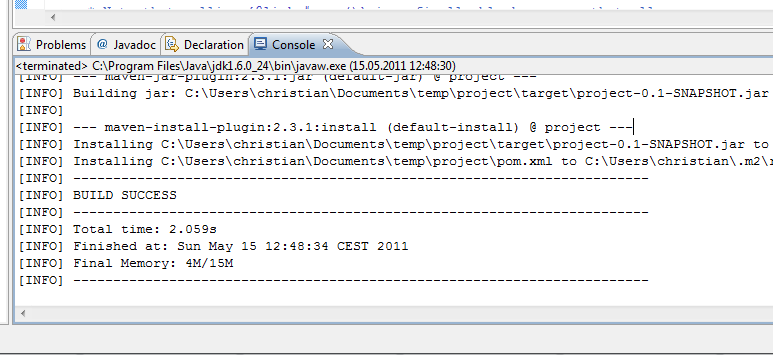
To run the main class Tree, select it in the Package Explorer view and select Run -> Run As -> Java Application. This should produce a similar output to the following in the Console view:
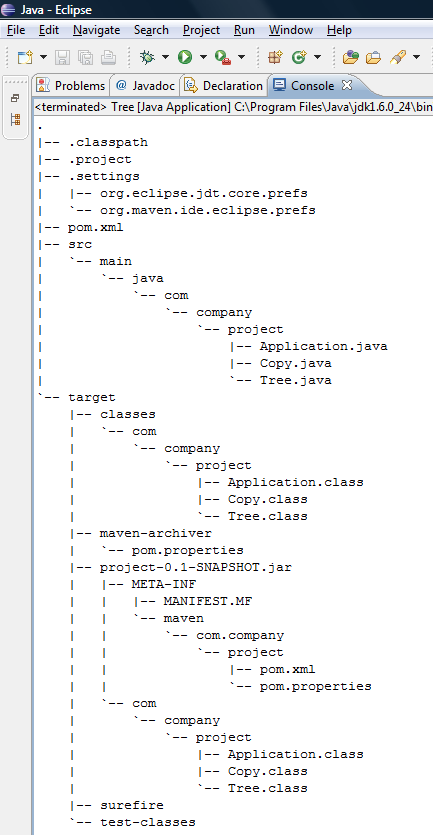
Note that the contents of the JAR file target/project-0.1-SNAPSHOT.jar get listed, too! This is because the configuration file pom.xml is set up to recognize JAR files as virtual directories by adding the module TrueVFS Driver ZIP with the artifactId truevfs-driver-zip to the run time class path. You can change this by editing the configuration file pom.xml.